Onibex Snowflake Sink Connector for Confluent Platform and Cloud
The JDBC snowflake connector sends real-time data from Confluent Platform and Cloud for writing to the theme-subscription Snowflake Tables. It is possible to achieve idempotent writings with elevators. Self-creation of tables and self-evolution is supported using the Schema Registry.
Features
- Idempotent writes: The default insert.mode is INSERT. If it is configured as UPSERT, the connector will use ascending semantics instead of simple insertion statements. Uppsert's semantics relates to atomic adding a new row or updating the existing row if there is a main violation of the key restriction, providing idempotence.
- Schemes: The connector supports the Avro input format for Key and Value. Scheme logging must be able to use a format based on schema logging.
- Self-creation of table and column: auto.create and self-evolution are compatible. Missing tables or columns can be created automatically. Table names are created based on the name of the topics.
- Raw data: Connector supports sinking raw data into Snowflake when insert.mode is INSERT and pk.mode is none.
Prerequisites
- Confluent platform with support for Confluent custom connector.
- Confluent Schema Registry running.
- Access to a snowflake data store.
- Valid snowflake credentials.
- Onibex connector installed on Confluent Platform.
Quick Start Guide
3. Choose the theme you want to insert as a table in Snowflake.
- com.onibex.connect.datalake.jdbc.OnibexSnowflakeSinkConnector
5. Connector configuration details:
- First name: The name of the connector.
- Task Max: Maximum number of tasks performed by the connector.
- Key converter class: Key converter format.
- Value converter class: Value converter format.
- Key (Avro): io.confluent.connect.avro.AvroConverter
- Value (Avro):
io.confluent.connect.avro.AvroConverter - Key (JSON): io.confluent.connect.json.JsonSchemaConverter
- Value (JSON): io.confluent.connect.json.JsonSchemaConverter
- Key (String): apache.kafka.connect.storage.StringConverter
- Value (cooling): apache.kafka.connect.storage.StringConverter
- Transformation:Transformations applied to data.
- ExtractTimestamp
- InsertTimezone
6. JDBC configuration:
- Jdbc url: The URL to connect to the Snowflake database, specifying the database, warehouse and outline.
Example:
- jdbc:snowflake://<Account/Server URL>:443/?db=<snowflake_database>&warehouse=<snowflake_wharehouse>&schema=<snowflake_schema>
- Connection user: snowflake_user.
- Private password or key or private key or key and password phrase:
- JDBC connection password: Snowflake password.
- Private key: It is used for snowflake authentication.
- Private key and password phrase: Private key with password phrase for authentication.
- JDBC connection password: Snowflake password.
Configuring authentication with private keys (Optional)
This section provides a step-by-step guide on how to set up authentication using private keys instead of a password for secure snowflake connections. Follow these instructions to generate and configure a private key for your Snowflake user.
a. Generate a pair of private/public keys
Generate a new pair of private/public keys (RSA 2048) on your local machine. If you are using a Unix-based terminal, you can use the following command:
- rsa_key.p8: Private key file (keep this safe and provide in connector settings).
- rsa_key.pub: Public key file (used to set up the user in Snowflake).
b. Generate a pair of private/public keys and passphrase
- rsa_key_pkcs8.pem: Private key file (keep this safe and provide in connector settings).
- rsa_key.pub: Public key file (used to set up the user in Snowflake).
- <passphase>: Enter your custom passphrase
Configure the snowflake user with public key
- Note: Make sure that the private key file (rsa_key.pub) has appropriate reading permissions and is stored securely
7. Insert Settings:
- Insert mode: Registration insertion mode. Options:
Insert,Upsert. - Batch size: Number of records grouped for SQL transactions.
- Enable Delete: Allows the deletion of records in the target database. Options:
TrueorFalse.
Important note:
The upsert mode depend on the Primary key mode configuration (record_key or record_value) to accurately identify records.
The Primary key mode , insert does not use keys to check for duplicates.
The Enable deletions para meter depends on the Primary key mode set of configuration a record_key.
8. Table and schema settings:
- Table name format: Specify the format of appointment of tables.
- Primary key mode:Define how the main key is extracted. Options:
record_key,none, ,record_value. - Primary key fields: Specify the main key to the topic.
- Create a table: Create tables automatically if they do not exist. Options:
True
orFalse. - Automatic evolution: Automatically update table outlines if changes occur. Options:
TrueorFalse.
9. Configuring the schema record:
- Key converter schema log URL: Confluent schema log URLs.
Example:
http://<ip_schema_registry>:<port>
- Value converter scheme record URL: URL of the Confluent Schemes Register for Values.
Example:
http://<ip_schema_registry>:<port>
- Transformations:
ExtractTimestamp.type:Add a timestamp to the records.
Example: org.apache.kafka.connect.transforms.InsertField$valuetransformes.ExtractTimestamp.timestamp.field:Field where the timestamp of the event will be inserted.
Example:timestamptransforms.InsertTimezone.type:Adds a time zone field to the records.
Example: org.apache.kafka.connect.transforms.InsertField$valuetransforms.InsertTimezone.static.field:Static field for time zone.
Example:timezonetransforms.InsertTimezone.static.value:Time zone field value.
Example:America/Mexico_City
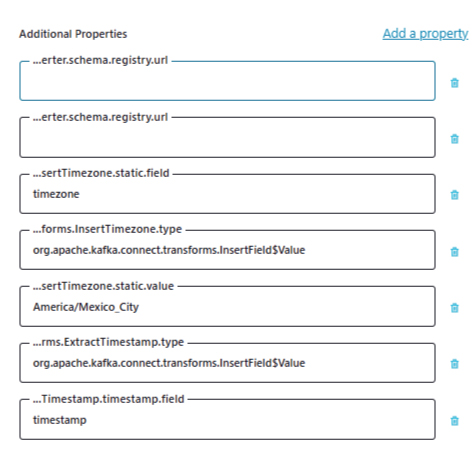
Limitations
- Review the limitations and capabilities of the Snowflake JDBC controller.
- The snowflake user must be without MFA authentication.
- Column self-creation does not support Generated all communications expression. The default value for overriding columns is Null.
Data supported
for the
connector
Length | DataType |
Int8 | Smallint |
Int16 | Smallint |
Int32 | Integrator |
Int64 | Bigint |
Float32 | Float |
Float64 | Double |
Boolean | Boolean |
Narrow | Primary key ->(English).64) |
Bytes | Pornario |
Null | Null |
Configuration properties
Common
Name | Description | Values |
name | Name of connector | <name_connector> |
| connector.class | Specifies the kind of connector that integration will handle integration with Snowflake | com.onibex.connect.datalake.jdbc.OnibexSnowflakeSinkConnector |
tasks.max | Define the maximum number of tasks that the connector will run | Positive integer value > 1 |
topics | List of topics to be consumed by this connector | <Topic_Name> |
Connection
Name | Description | Values |
connection.url | JDBC URL to connect to the Snowflake database, specifying the database, warehouse and outline | dbc:snowflake://<Account/Server URL>:443/?db=<snowflake_database>&warehouse<snowflake_wharehouse>=&schema=<snowflake_schema> |
connection.user | Snowflake user | <snowflake_user> |
connection.password | Snowflake Password | <Password> |
connection.privateKey | Private key used for snowflake authentication | <PrivateKey> |
connection.privateKeyPassphrase | Password phrase for private key used in snowflake authentication. | <PrivateKeyPassphrase> |
Transaction
Name | Description | Values |
batch.size | Specifies the number of records to group into a single SQL transaction, when possible. | Positive integer value >= 1 |
insert.mode | The insertion mode for records | insert / upsert |
delete.enabled | Enables the deletion of records in the target database | true / false |
Mapping tables
Name | Description | Values |
table.name.format | Format string used to define the name of the target table. Includes${topic} as placeholder for the name of the original theme. | ${topic} |
pk.mode | Specifies where to find the main key for the records that are inserted. | record_key |
Support for developments in the scheme
Name | Description | Values |
auto.create | Allows automatic table creation if they do not exist | true/ false |
auto.evolve | Allows automatic evolution of tables if the outline changes | true/ false |
Converters
Name | Description | Values |
key.converter | Key converter in Avro format | io.confluent.connect.avro.AvroConverter |
value.converter | Value converter in Avro format | io.confluent.connect.avro.AvroConverter |
key.converter.schema.registry.url | Confluent schema log URLs for Keys | http://<schema_registry_ip>:<port> |
value.converter.schema.registry.url | Confluent Scheme Log URL for Values | http://<schema_registry_ip>:<port> |
Transformations
Name | Description | Values |
transforms | Transformations applied to data | ExtractTimestamp, InsertTimezone |
transforms.ExtractTimestamp.type | Type of transformation to add the timestamp to records | org.apache.kafka.connect.transforms.InsertField$Value |
transforms.ExtractTimestamp.timestamp.field | Field where the event timestamp will be inserted | timestamp |
transforms.InsertTimezone.type | Type of transformation to add the time zone | org.apache.kafka.connect.transforms.InsertField$Value |
transforms.InsertTimezone.static.field | Static field where the time zone will be inserted | timezone |
transforms.InsertTimezone.static.value | Time zone field value | America/Mexico_City |
Examples:
Example of setup with schema and password logging (Confluent Platform)
Example of configuration with schema logging and private key (Confluent Platform)
Configuration example with schema registry, private key and passphrase (Confluent Platform)
Configuration example with schema registry and password (Confluent Cloud)
Configuration example with schema registry and private key (Confluent Cloud)
{
"auto.create": "true",
"auto.evolve": "true",
"confluent.custom.schema.registry.auto": "true",
"connection.authentication": "SNOWFLAKE_JWT",
"connection.maximumPoolSize": "1",
"connection.privateKey": "<private_key>", "connection.url": "jdbc:snowflake://<Server_Hostname>:443/?db=<Database_Name>&warehouse=<COMPUTE_WH>&schema=<Schema_Name>", "connection.user": "<snowflake_user>",
"delete.enabled": "true",
"insert.mode": "INSERT",
"key.converter": "io.confluent.connect.avro.AvroConverter",
"pk.mode": "record_key",
"table.name.format": "${topic}",
"topics": "<topic_name>",
"value.converter": "io.confluent.connect.avro.AvroConverter"
}
Configuration example with schema registry, private key and passphrase (Confluent Cloud)
Configuration with string values without schema
Field field | Type | Ordinal | Description |
raw_message_header | Varchar | 4 | Represents kafka message headers in text format |
raw_message_info | Varchar | 1 | Additional information or metadata about the message; it usually contains identification data or type of data |
raw_message_key | Varchar | 2 | Stores the theme message key in text format, helping inrecord search and join |
raw_message_timestamp | Number | 5 | Timestamp of the message, stored as a number to facilitate temporary order and filtering |
raw_message_value | Varchar | 3 | Main content of the message in 'String' formatting, representing the body of the message |
Field descriptions
1. raw_message_header (Varchar): Stores any information in the header accompanying the subject message. This may include contextual data such as event type, partition identifier, or additional metadata needed to interpret the message.2. raw_message_info (Varchar): It has additional information or metadata related to the message. Depending on the connector settings, this could include application-specific identifiers or additional tags that classify the message.3. raw_message_key (Varchar): Contains the message key in 'String' format. This field is essential for the unique identification of messages or operations such as 'Upsert' because it serves to uniquely identify each record at the Snowflake table.4. raw_message_timestamp (Number): Stores the message's timestamp in numerical format. Useful for audits, orders and temporary filtering in Snowflake, allowing queries based on when the message was sent or processed.5. raw_message_value (Varchar): The main field that stores the content or value of the message in 'String' format. It represents the body of the message and contains the data transmitted from Confluent Platform.
Configuration guidelines
- Configure the connector to map and transform these fields as specified to match the snowflake table structure.
- Make sure that the snowflake table has the same column names and data types as outlined above to prevent schema mismatches or type errors.
- Verify the data structuring on the Confluent platform so that each topic message is properly divided into 'heading' , 'key', ,seal of time', and 'value' to ingestion in snowflake.
Examples
Example of configuration with string values and password without schema registry
Example of configuration with string values and private key without schema registry
Example of configuration with string values, private key and password phrase without schema registry
Related Articles
Onibex Snowflake Iceberg Sink Connector for Confluent Platform and Cloud
Snowflake Connector Setup Guide (JSON, No Primary Key Configuration for Confluent Cloud) Prerequisites Before setting up the Snowflake connector, gather the following information: 1. API Key - Your Confluent Cloud API key. You can create your Kafka ...Onibex Snowflake Sink Connector Benefits
The Onibex Snowflake Sink Connector enables real-time data ingestion from Confluent Platform and Confluent Cloud into topic-based subscription tables in Snowflake. It supports idempotent writes through elevator logic and allows for automatic table ...Onibex Kafka Connector APP - Snowflake Native APP
Onibex Kafka Connector App The Onibex Kafka Connector App is a Snowflake Native Application that provides a fully integrated framework for managing Snowflake connectors in Confluent Cloud directly from Snowflake. It allows users to create, delete, ...Onibex Databricks JDBC Connector for Confluent Cloud
JDBC Onibex Connector for Databricks The JDBC Onibex connector for Databricks sends real-time data from Kafka to write into live DeltaLake tables. Idempotent writes can be achieved using upserts. Automatic table creation and schema evolution are ...Onibex Clickhouse Sink Connector
The Onibex Clickhouse JDBC connector sends real-time data from Kafka to write to Tables based on the topics subscription. It is possible to achieve idempotent writes with upserts. Auto-creation of tables and auto-evolution is supported using the ...