AWS - Creation and Configuration of Service for Producer Pods
Creation and Configuration of Service for Producer Pods
This procedure applies only to producer pods that are automatically generated after creating a new workspace in the One Connect platform.
The goal is to expose these pods through an internal LoadBalancer service, assigning an EXTERNAL-IP that allows controlled access from outside the cluster.
1. Verify Pods in the Namespace
Once the workspace is created, validate that the producer pods have been generated correctly in the oneconnect namespace.
Use the following command:
kubectl get pods -n oneconnect
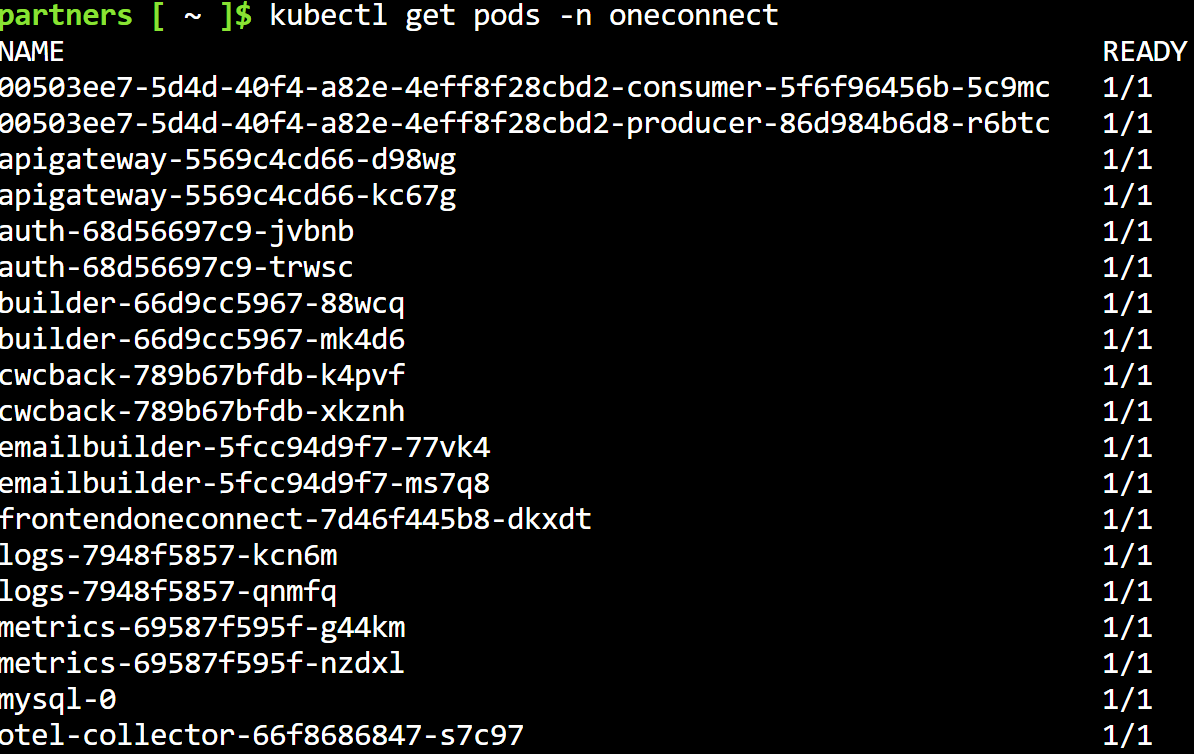

Important: In the list of pods, locate the group of producer pods.
The producer ID you need corresponds to the initial part of its name. Example: 00503ee7-5d4d-40f4-a82e-4eff8f28cbd2-producer-86d984b6d8-r6btc
This ID will be used later when configuring the service file.
2. Get the Oneconnect Label ID
To confirm the exact value to use, execute the following command on one of the producer pods:
kubectl describe pod 00503ee7-5d4d-40f4-a82e-4eff8f28cbd2-producer-86d984b6d8-r6btc -n oneconnect

Key detail: The value shown under oneconnect is the one you must use in the service configuration.
Example: 00503ee7-5d4d-40f4-a82e-4eff8f28cbd2-producer
3. Locate and Edit the Existing File
In the kubernetes folder there is already a file named internallb-workspace.yaml.
This file is not created from scratch, only modified to update the selector with the producer ID obtained in the previous step.
Steps to access the folder:
cd oneconnect-kubernetes
cd kubernetesOpen the file with nano to edit:
nano internallb-workspace.yamlInside the file, locate the selector section and replace the current oneconnect value with the new ID.
apiVersion: v1
kind: Service
metadata:
name: XXX
namespace: ${NAMESPACE_ONECONNECT}
annotations:
service.beta.kubernetes.io/aws-load-balancer-internal: "true"
spec:
type: LoadBalancer
ports:
- port: 8080
selector:
oneconnect: XXXapiVersion: v1
kind: Service
metadata:
name: ENDPOINTNAME
namespace: oneconnect
annotations:
service.beta.kubernetes.io/aws-load-balancer-internal: "true"
spec:
type: LoadBalancer
ports:
- port: 8080
selector:
oneconnect: 00503ee7-5d4d-40f4-a82e-4eff8f28cbd2-producerSave changes:
Press Ctrl + X → confirm with Y → press Enter
4. Apply the Service in Kubernetes
Once the file is edited, apply the configuration so Kubernetes updates the service and associates it with the new workspace.
kubectl apply -f internallb-workspace.yamlExpected output: service/si configured
This confirms that the change was applied successfully.
5. Validate the Creation and EXTERNAL-IP
Verify that the service is active and that AWS has assigned an EXTERNAL-IP.
This will be the external access point to the producer pod.
kubectl get svc -n oneconnect Important: If the
Important: If the EXTERNAL-IP field shows <pending>, wait a few minutes until the LoadBalancer is fully provisioned.Related Articles
Azure - Creation and Configuration of Service for Producer Pods
Creation and Configuration of Service for Producer Pods This procedure applies only to producer pods that are automatically generated after creating a new workspace in the One Connect platform. The goal is to expose these pods through an internal ...Optional Configurations - Configuring the Producer Ingress Cluster & Internal Load Balance Creation
Configuring the Producer Ingress Cluster (OPTIONAL) Note: This step is only required if, during the deployment creation, the environment variable "KUBERNETES_ISINGRESSACTIVE" in the builder-deployment.yaml manifest was set to true. Navigate to the ...AWS - EKS EC2 One Connect Deployment Manual with Terraform
This manual provides step-by-step instructions for deploying an Amazon EKS (Elastic Kubernetes Service) cluster using Terraform. It includes the configuration of essential components such as AWS credentials, infrastructure provisioning, EBS CSI ...Azure - OneConnect Deployment and Configuration
One Connect Platform: Kubernetes Azure Deployment Manual for Private Network This manual outlines the steps required to deploy the One Connect system on a Kubernetes cluster within a Private Network (meaning the OneConnect Platform will not be ...SmartGateway Configuration - Creating SAP Connectors
SmartGateway Configuration Manual Creating SAP Connectors on the SmartGateway Platform Note Each account and user will have the ability to create SAP connectors in their designated environment. The following will show how a SAP Connector is created ...